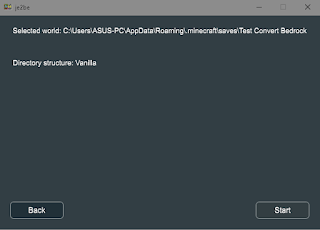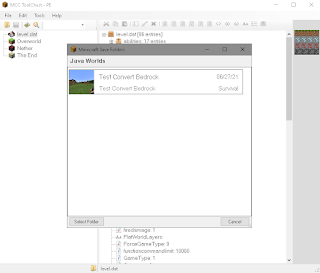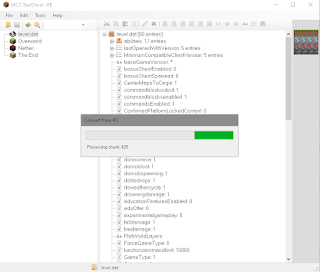This tutorial will discuss a tutorial for converting Minecraft Java maps to Minecraft Bedrock for free and very easily, simply, and clearly.
There are lots of good java worlds but not available for Minecraft Bedrock, for example Minecraft Jurassic World, but don't worry, because you can convert Java World to Bedrock World easily.
The first software that I will discuss is Je2Be which is available on the Microsoft Store, this software is highly recommended because it is considered safe and easy to use.
Note:
- Feb 18 2022 - There is an alternative software, namely Amulet Editor, but I have never tried it, if Je2Be doesn't work, then please try Amulet Editor.
- Jan 13 2022 - I highly recommend using Je2Be if you want to convert latest Java maps to Bedrock, but if you need an alternative, then you can try Amulet and MCC Tool Chest PE (So far it's still working well, contact us via social media if you have any questions)
How to Convert Java World to Bedrock Edition using Je2Be
1. Download the software at the Microsoft Store (Click to Download)
2. Run the Application
3. Select which Java world you want to convert, then click next
4. If a display like this appears, click start and wait for the loading process to finish (depending on the size of the world)
5. After the conversion is done, you can choose where to export, I recommend exporting as .mcworld
6. You can use .mcworld on Bedrock Windows 10, Smartphone, etc.
7. How to use it is very easy, make sure you have Minecraft Bedrock on your device, after that click open the .mcworld file and it will automatically import World.
8. Have fun playing!
How to Convert Java World to Bedrock Edition using MCC Tool Chest PE (Not Recommended, unless your Minecraft Java version is 1.12.2)
1. Download from the official website (Click to Download)
2. Run the Application
3. Click file, then click new
4. Click tools, then click convert, then click to Bedrock
5. Select the world java edition you want to convert
6. Here you can customize the part you want to convert, if you are finished click convert
7. Wait for loading to finish, the process takes time depending on the size of the java world
8. After it finishes, click the save button
9. You can close the software when it's done
10. To check the conversion results, you can go to this folder
C:\Users\YOUR PC \AppData\Local\Packages\Microsoft.MinecraftUWP_8wekyb3d8bbwe\LocalState\games\com.mojang\minecraftWorlds
11. Have fun playing!
The disadvantage of converting using MCC Tool Chest PE is that it is more complicated and cannot be directly exported to .mcworld files, but the advantage is that you can customize more, such as dimensions, gamerules, level.dat, and many others, making it more suitable for Bedrock Developers, even with MCC Tool Chest PE you can convert world Bedrock Edition to Java Edition.